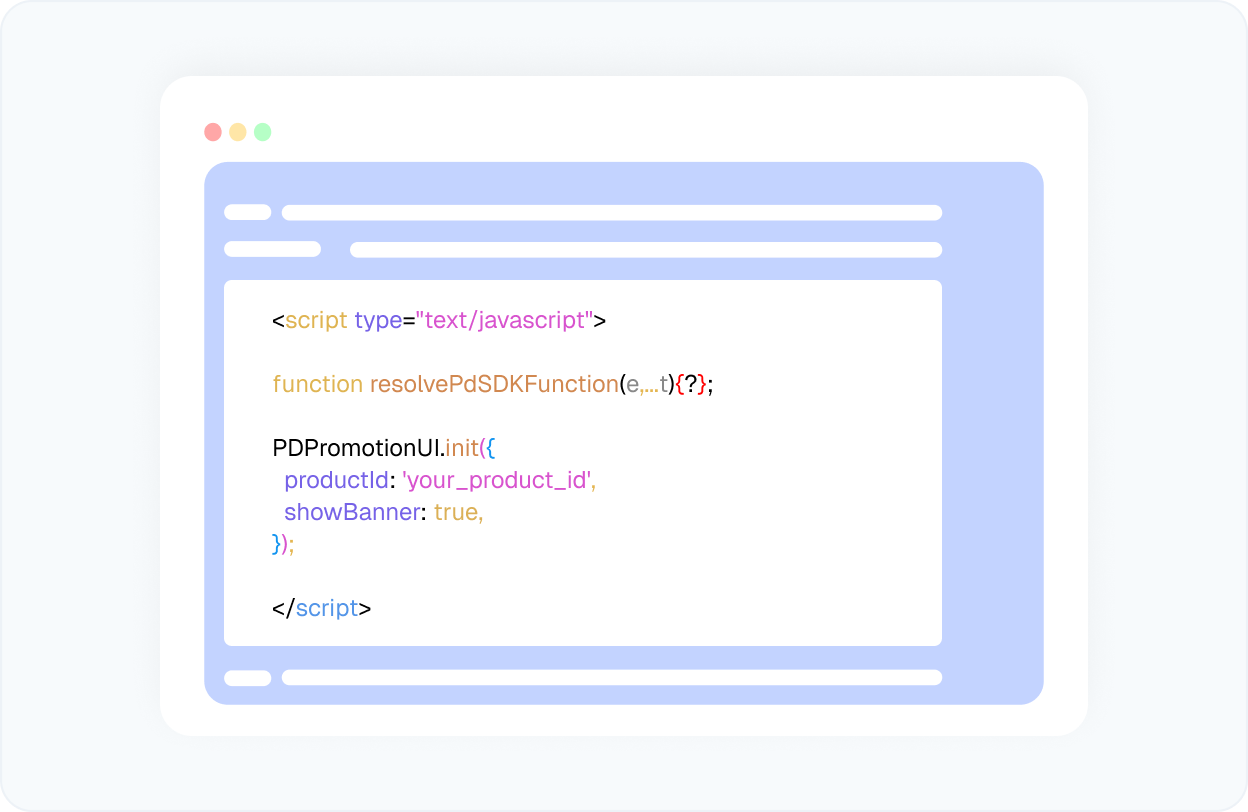Dynamic price loclizattion for your Circle community
Show each member a price according to their location and grow your community faster.
Create dynamic pricing now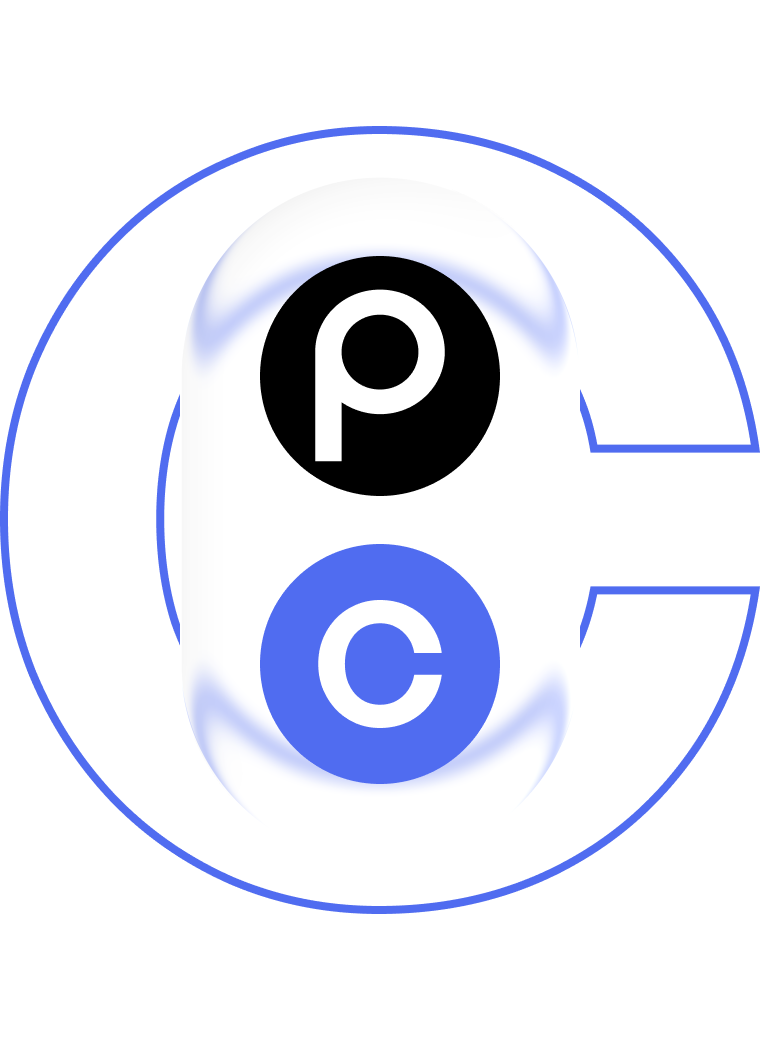
How to integrate Circle
with ParityDeals
STEP 1
Create promotions
Start adding your product by selecting ‘Custom setup’
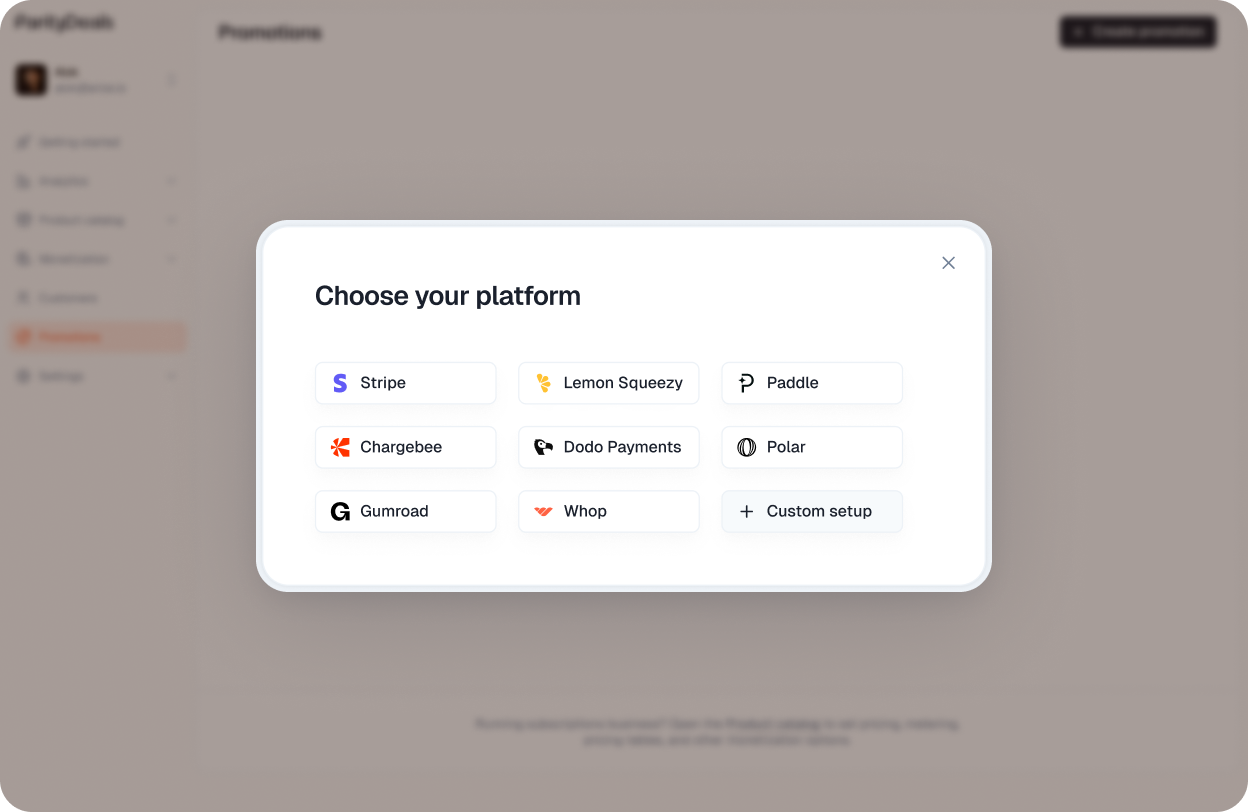
STEP 2
Verify pricing rules
Verify the discount percentage for each country group. You need to create coupon codes on your Circle account and add them here.
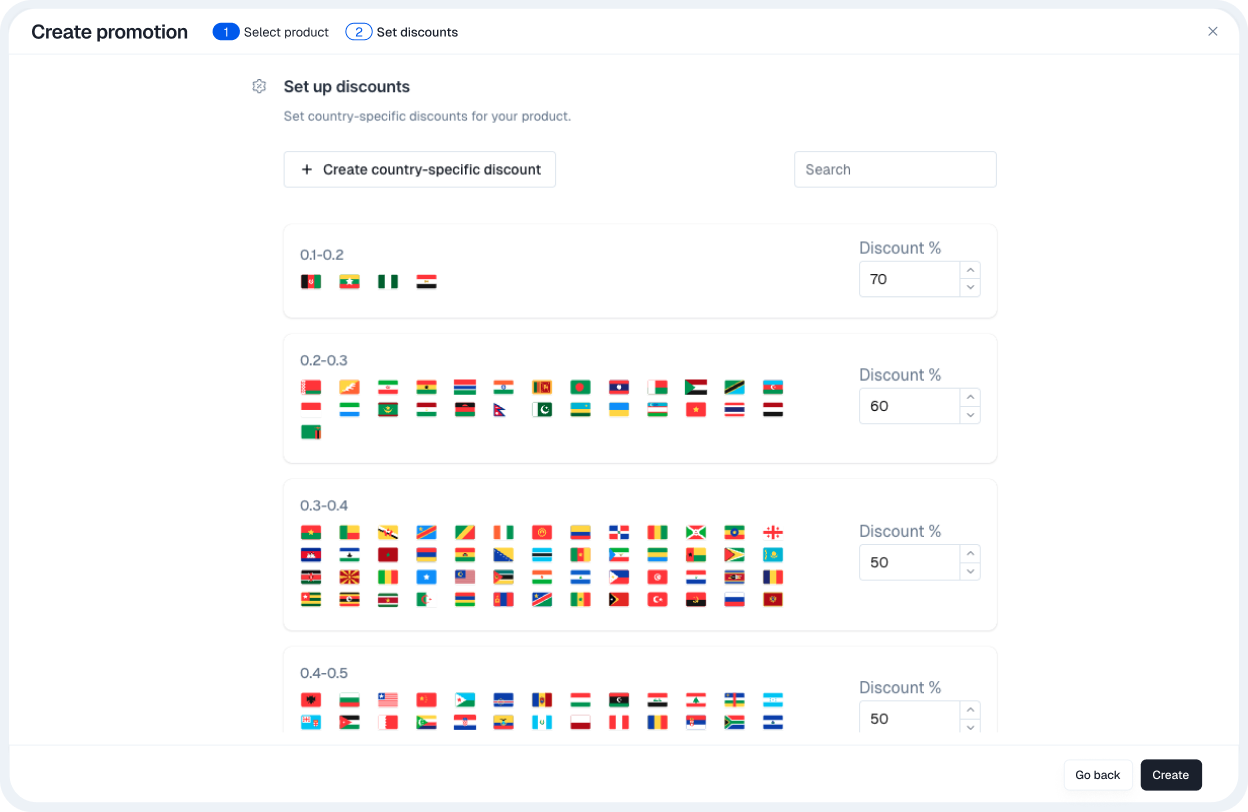
STEP 3
Go to your Circle coupon section and create coupons
1. Click the community name or logo in the top-left corner → Paywalls.
2. In the left sidebar, click Coupons.
3. Click New coupon in the top-right corner.
4. Fill out the information in each tab (see the following for more information).
5. Click Create coupon.
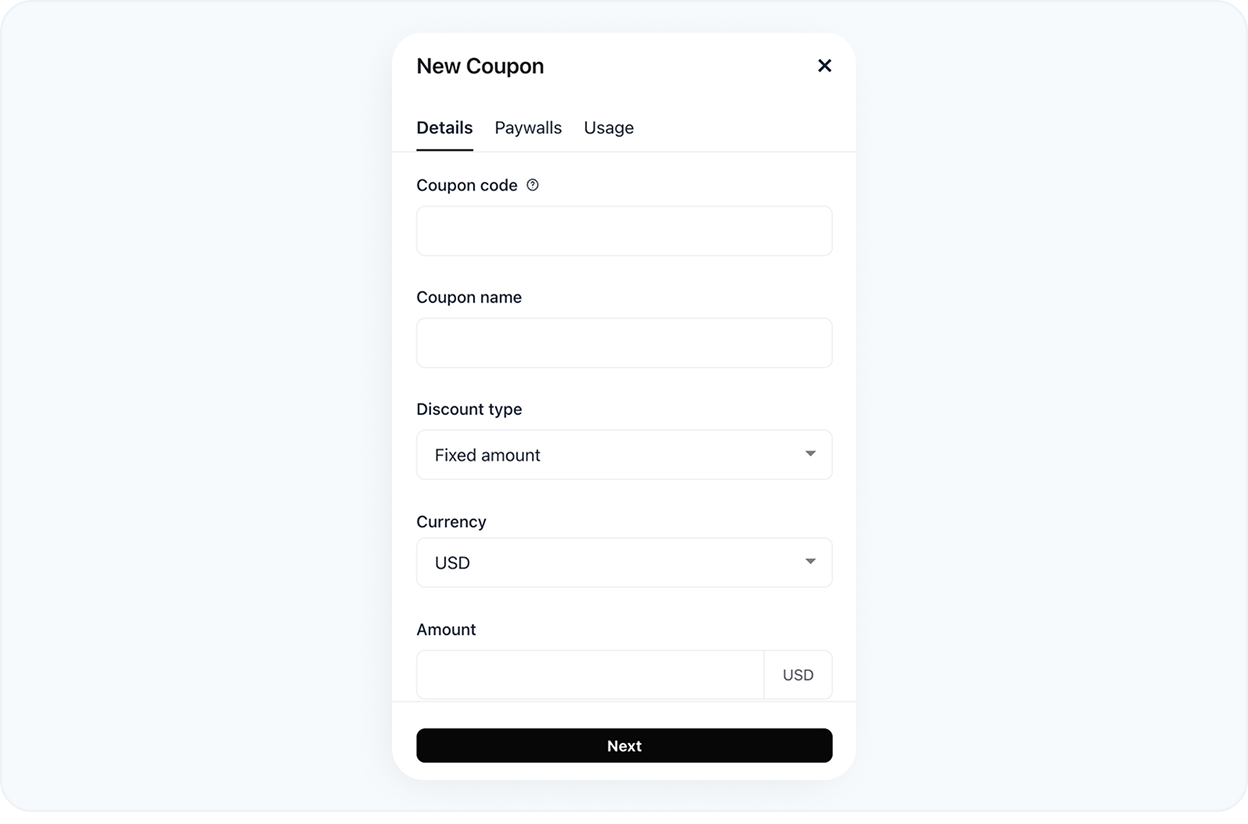
STEP 4
Integrate Into Your App
Adding ParityDeals to your app is quick and easy. You can:
1. Display a location-based banner
Automatically show personalized offers based on the user's geographic location.
2. Directly update the price
Update product pricing in real time to reflect region-specific deals.
We support both plain JavaScript and React . Pick what fits your stack: