Location based deals
Location-based discounts are applied to a group of countries based on their Purchasing Power Parity. The appropriate discount coupons will be displayed to users based on their location.
Getting Started:
There are two ways to set up location-based discounts for your products. You can either add discounts via your Gumroad account or add them manually.
Set up discount via Gumroad account
If you are selling your prodcut via Gumarod, this is the best option to set up discount coupons for your products.
This way, you can connect with your Gumarod account, choose existing products, review the discount rules and automatically create discount coupons.
Select product.
- Click on the Deals tab from the left-hand side main navigation.
- Click on the “Create Deals via Gumroad” button on the top right. You need to connect with your Gumroad account for the first time.
- Select the Product you want to set up discounts for and click on the Next button.
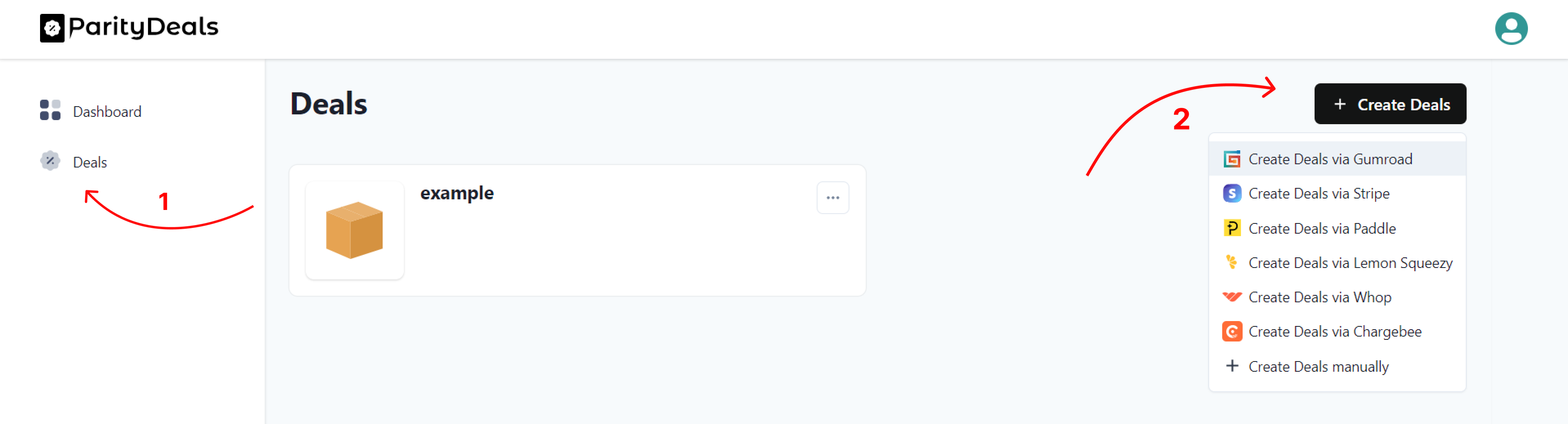
Product setup.
- Enter your product website URL where you want to display the discount banners.
- Enter targeted pages.
For example, specify the pricing page path if you want to display the discount banners only on the pricing page.
Leave this field blank if you want to display the banners on all pages
Note: - Add only the path after the domain. For, e.g., /pricing.
- Review and update the product name and description if required
- Select the “Location deals” option and click “Next” button on the bottom right corner.
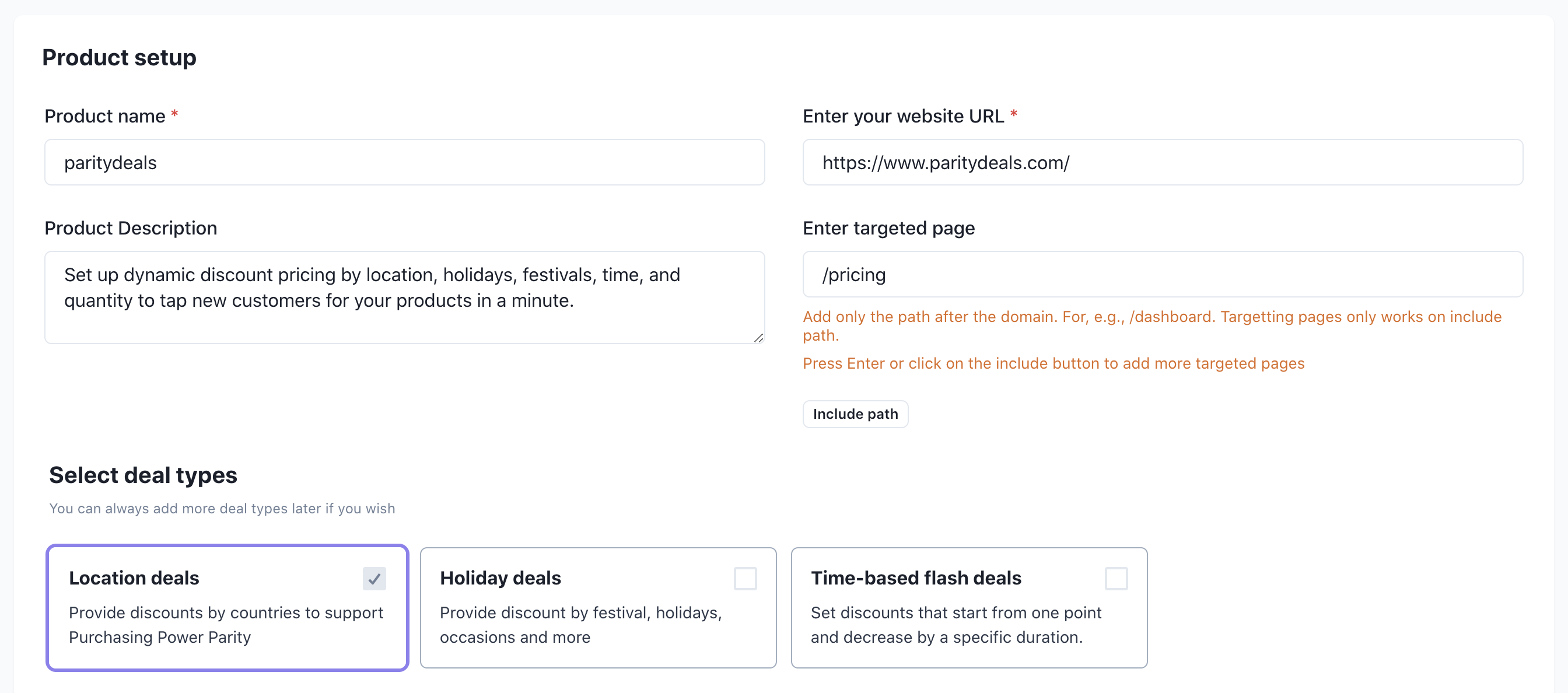
Discounts setup
- The current screen will display the countries grouped based on their purchasing power parity factor.
- Review the predefined discount percentage in each group and update if required.
- If you have already created discount coupons on your Gumroad account, you can enter them under each parity group.
- Otherwise, leave the discount coupon fields blank. We’ll create the discount coupons on your Gumroad account based on the percentage value.
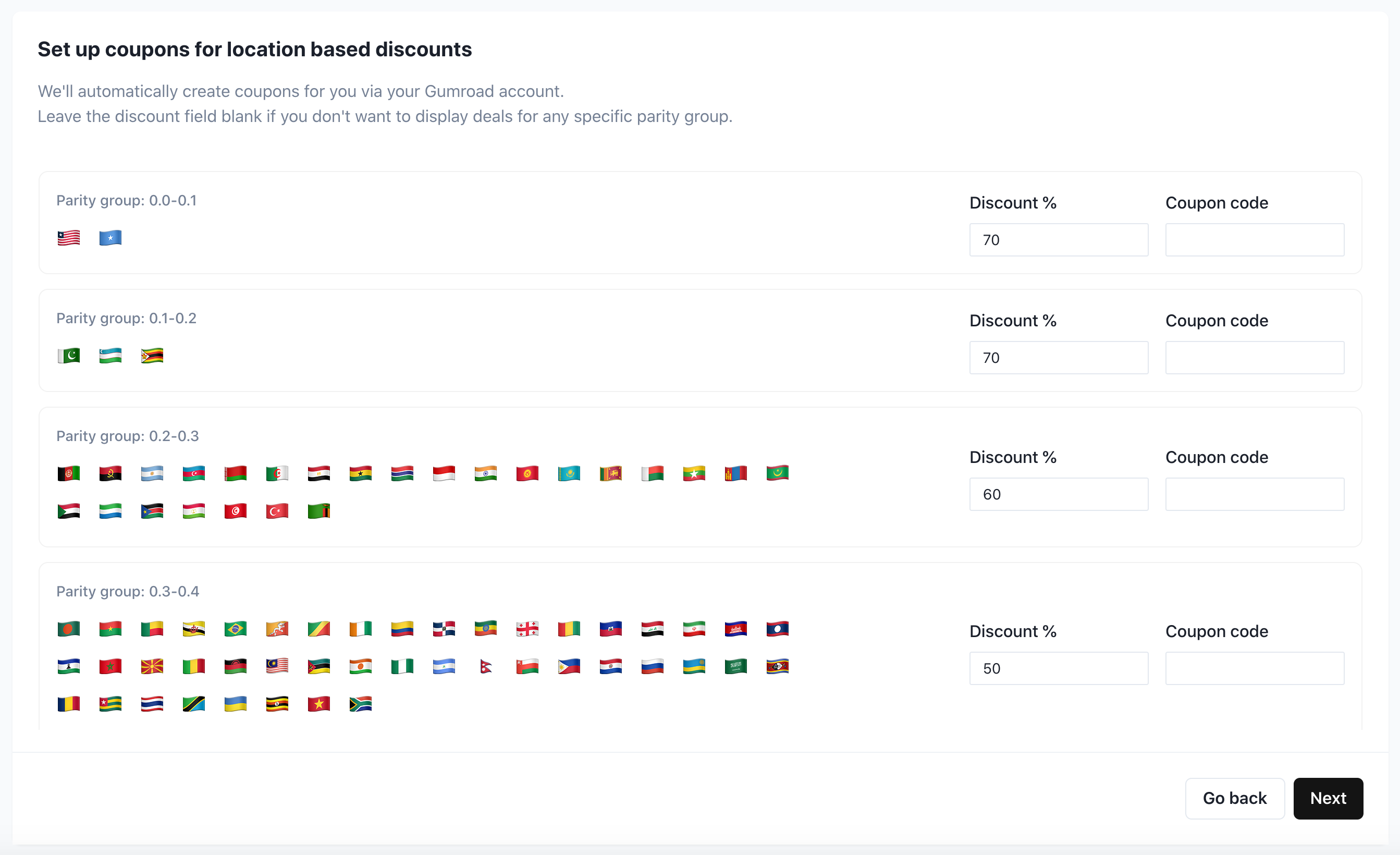
Set up discounts manually
You also set up discounts manually if you don’t want to connect with your Gumroad account or use any other payment platform.
Product setup.
- Click on the Deals tab from the left-hand side main navigation.
- Click on the “Create Deals manually" button on the top right.
- Enter product name and description.
- Enter your product website URL where you want to display the discount banners.
- Enter targeted pages.
For example, specify the pricing page path if you want to display the discount banners only on the pricing page.
Leave this field blank if you want to display the banners on all pages
Note: - Add only the path after the domain. For, e.g., /pricing.
- Select the “Location deals” option and click “Next” button on the bottom right corner.
Discounts setup
- The current screen will display the countries grouped based on their purchasing power parity factor.
- Review the predefined discount percentage in each group and update if required.
- Got to your payment provider platform and create discount coupons manually and enter them in the respective coupon fields
Customize discount banners
You can customize discount banners based on your website theme. Learn more about customizing discount banners.
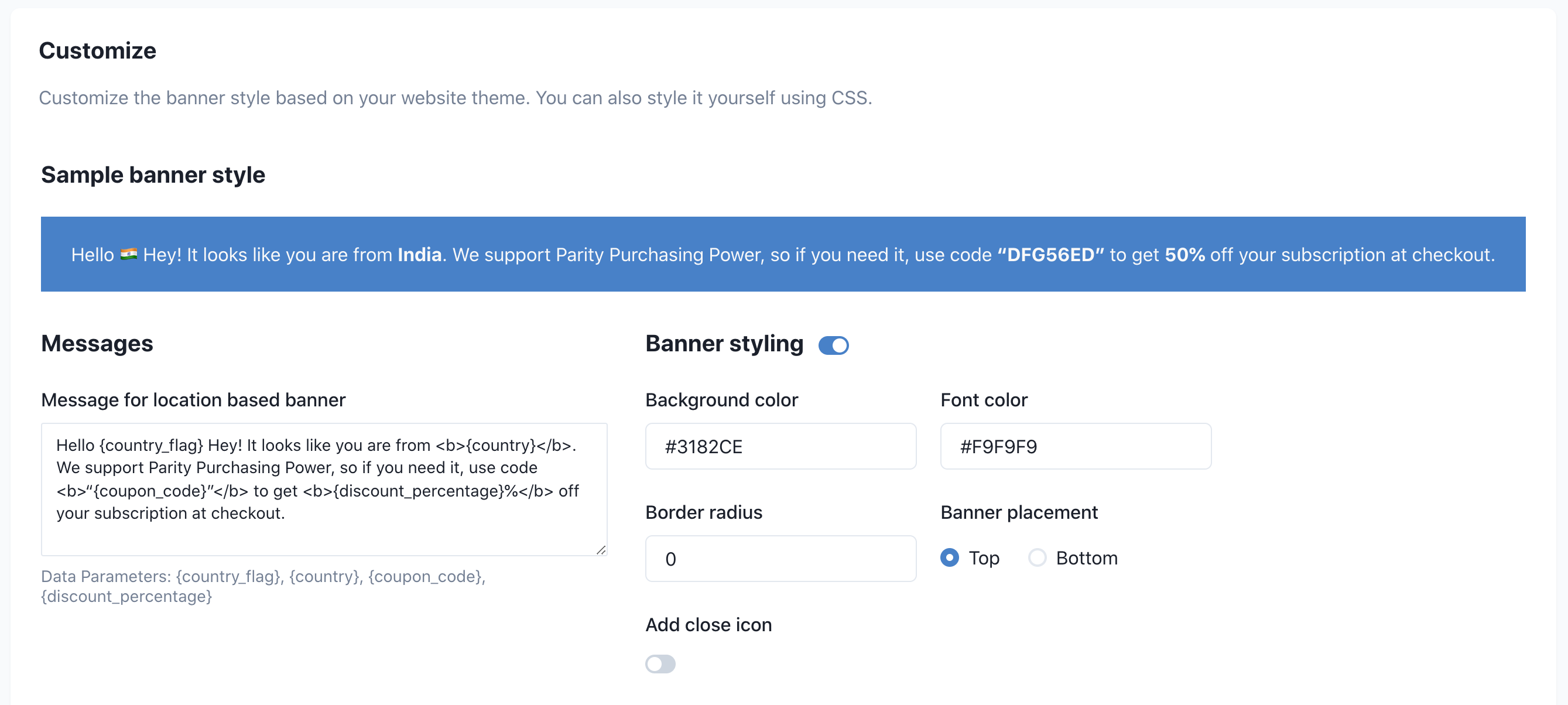
Adding discount banners to your site
And finally, you need to a tiny JavaScript file to your website to display discount banners.
<script src=‘https://cdn.paritydeals.com/banner.js’></script>
Learn more about adding discount banners to your site.