Holidays based deals
Provide discount by festival, holidays, product launch, success milestones, or on your Birthday :)
Getting Started:
There are two ways to set up holiday-based discounts for your products. You can either add discounts via Integrated platforms or add them manually.
Set up discount via Integrated platforms
If you are selling your prodcut via Gumroad, Stripe, Paddle, Whop, Lemon Squeezy and Chargebee this is the best option to set up discount coupons for your products.
This way, you can connect with your existing platforms, choose existing products, review the discount rules and automatically create discount coupons.
Select product.
- Click on the Deals tab from the left-hand side main navigation.
- Select the platform you want to integrate ParityDeals with from the dropdown list, Currently ParityDeals has integration with Gumroad, Stripe, Paddle, Whop, Lemon Squeezy and Chargebee. you will be required to connect with the integrated platform for the first time.
- Select the Product you want to set up discounts for and click on the Next button.
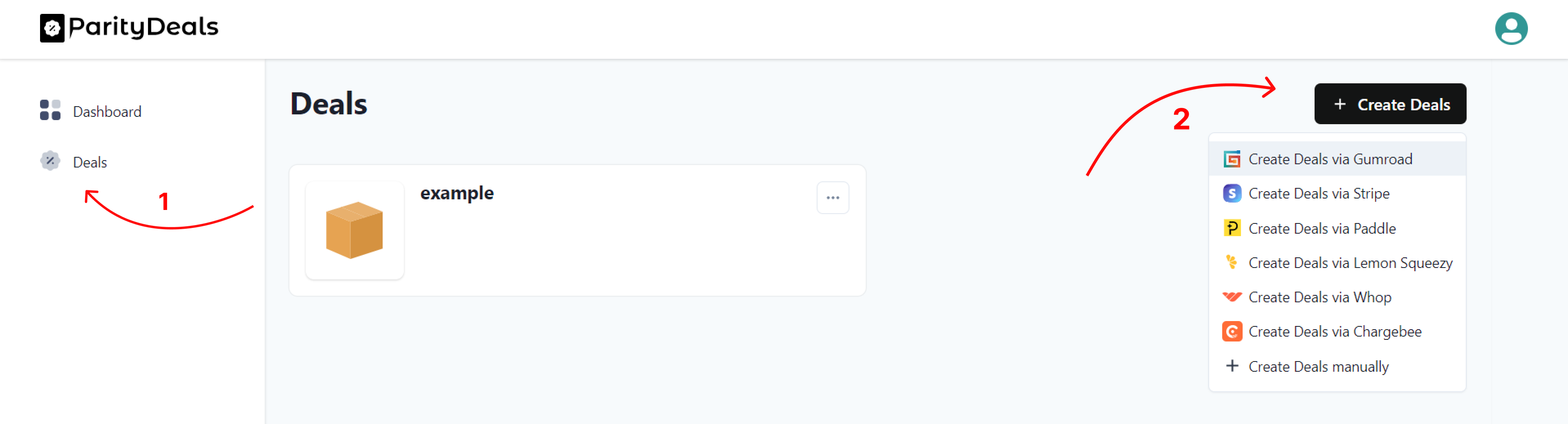
Product setup.
- Enter your product website URL where you want to display the discount banners.
- Enter targeted pages.
For example, specify the pricing page path if you want to display the discount banners only on the pricing page.
Leave this field blank if you want to display the banners on all pages
Note: - Add only the path after the domain. For, e.g., /pricing.
- Review and update the product name and description if required
- Select the “Holiday deals” option and click “Next” button on the bottom right corner.
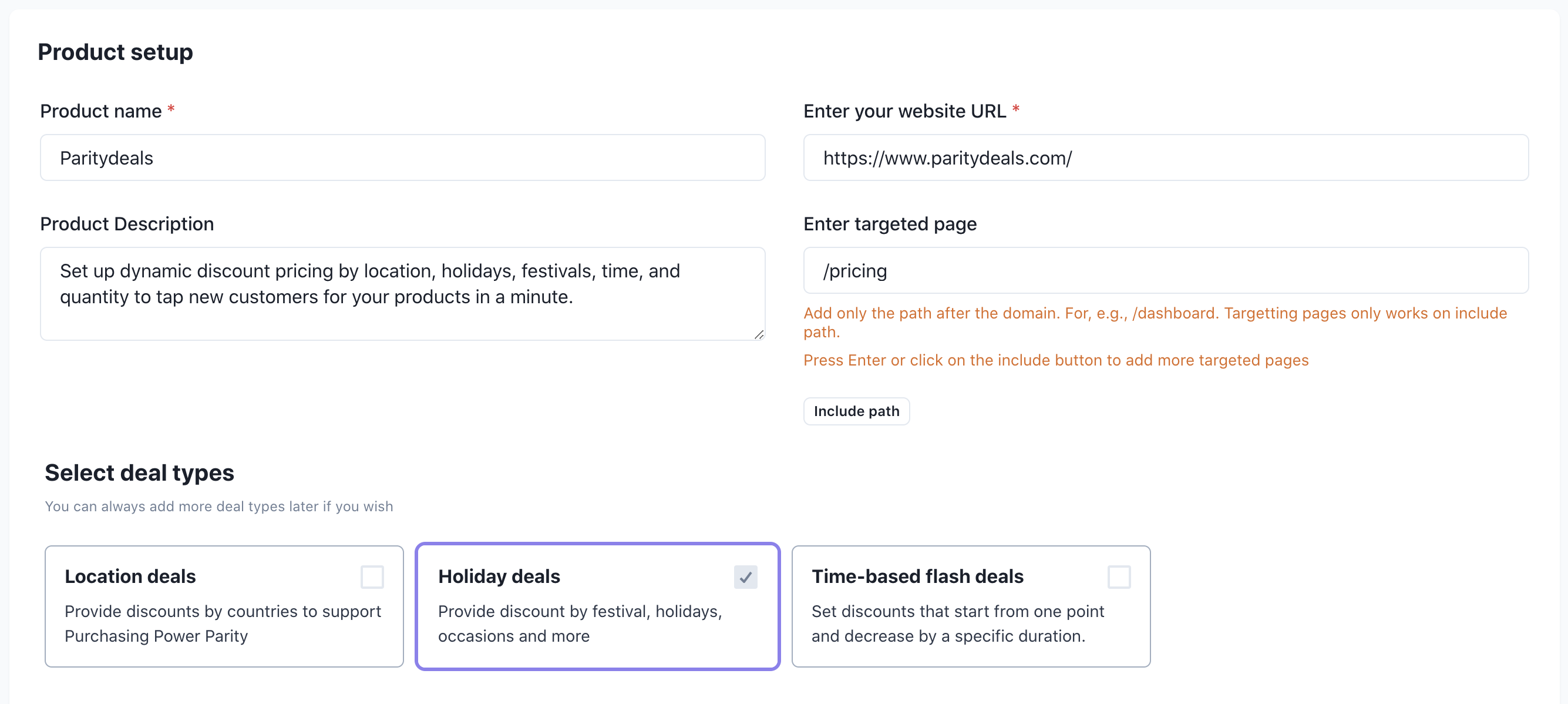
Discounts setup
- The current screen displays the most popular holidays with some pre-defined values
- Select how many days you want to run the deals by updating “Start before” and “End after” values
- If you have already created discount coupons on your integrated platform, you can enter them under each holiday.
- Otherwise, leave the discount coupon fields blank. We’ll create the discount coupons on your integrated platform based on the percentage value.
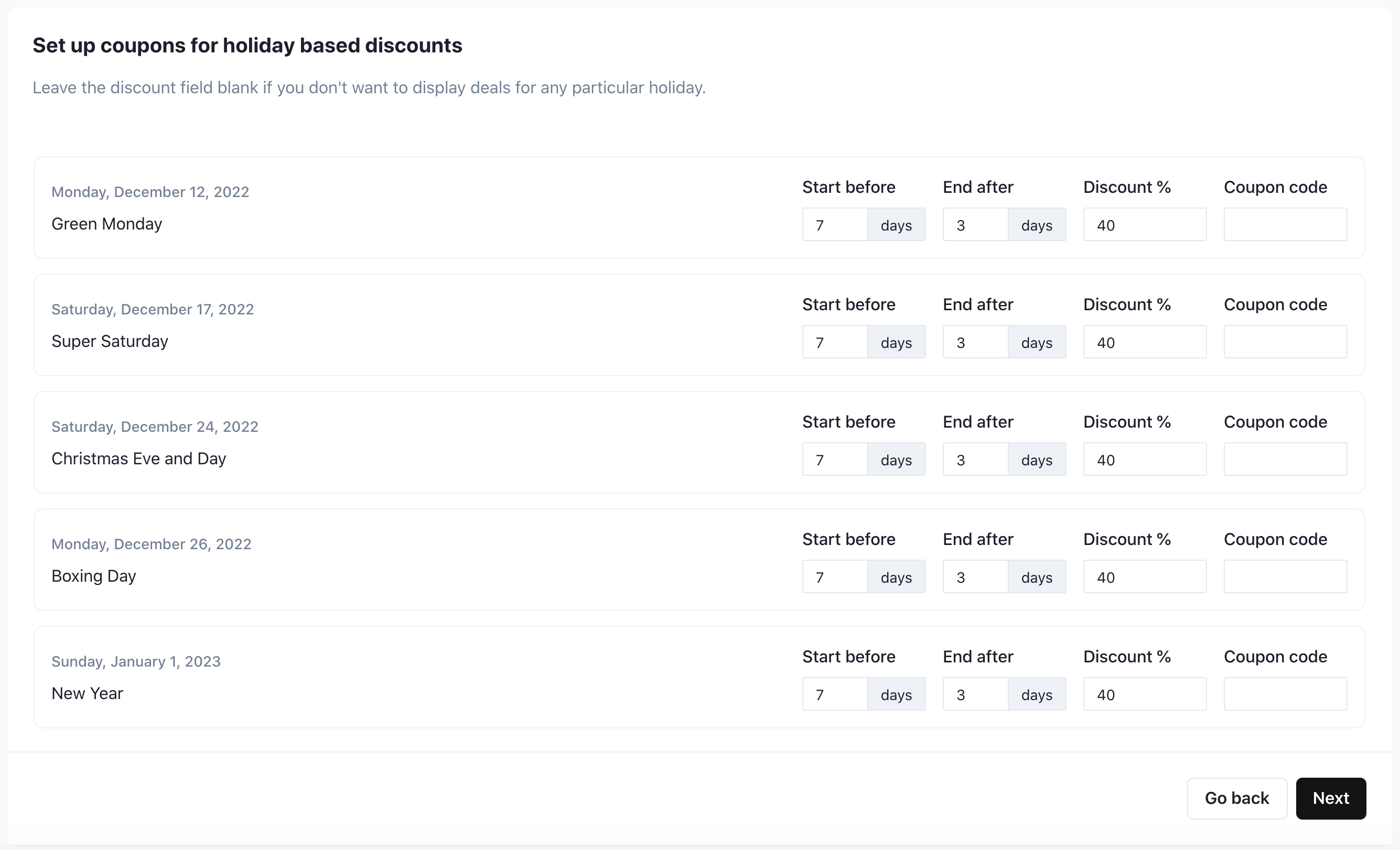
Set up discounts manually
You also set up discounts manually if you don’t want to connect any other payment platform.
Product setup.
- Click on the Deals tab from the left-hand side main navigation.
- Click on the “Create Deals manually" button on the top right.
- Enter product name and description.
- Enter your product website URL where you want to display the discount banners.
- Enter targeted pages.
For example, specify the pricing page path if you want to display the discount banners only on the pricing page.
Leave this field blank if you want to display the banners on all pages
Note: - Add only the path after the domain. For, e.g., /pricing.
- Select the “Holiday deals” option and click “Next” button on the bottom right corner.
Discounts setup
- The current screen displays the most popular holidays with some pre-defined values
- Review the predefined discount percentage in each group and update if required.
- Got to your payment provider platform and create discount coupons manually and enter them in the respective coupon fields
Customize discount banners
You can customize discount banners based on your website theme. Learn more about customizing discount banners.
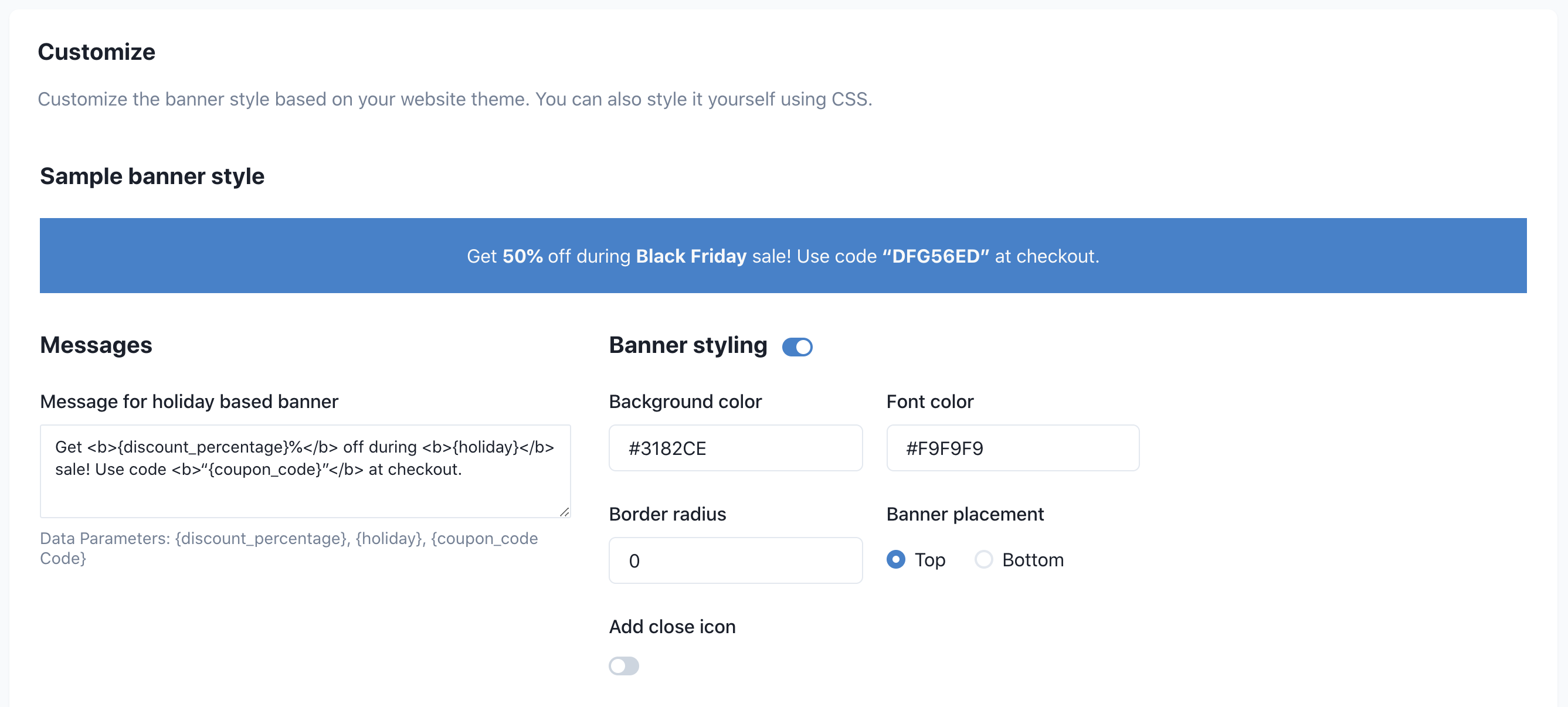
Adding discount banners to your site
And finally, you need to a tiny JavaScript file to your website to display discount banners.
<script src=“https://cdn.paritydeals.com/banner.js”></script>
Learn more about adding discount banners to your site.